Feed Parser: Automotive Slideshow
Always On, Always Up-to-Date automotive inventory advertising.
Resources:
Explore our Ad Gallery for examples of this format
Download a sample CSV file for hosting automotive inventory
In this article, you will learn:
How to Configure an Automotive Slideshow
How to Configure an Automotive Slideshow
Below you will find a step-by-step process to configure the Automotive Slideshow component.
- Choose the ad format and dimensions of the ad unit you wish to ad the Automotive Slideshow component to. For guidance on building specific formats, check out this article.
- From the left menu, select the components icon
, Feed Parser > Automotive Slideshow:
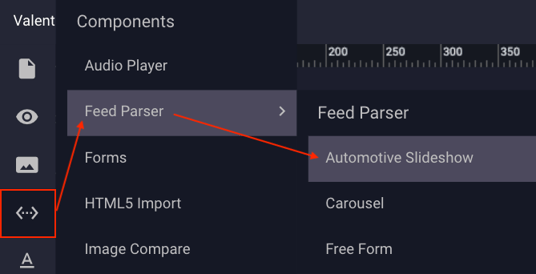
- Once the Automotive Slideshow component is added to the canvas, you can begin configuration using the right hand component configuration menu:

- Enter the Feed URL provided by the dealership, or inventory management hosting provider. A sample CSV file can be downloaded here.
- Select the Template type to style the slideshow.
- To finalize any styling, on the main canvas, you may add any additional creative assets, hit boxes or additional components necessary that are consistent across all vehicle slides in the ad unit.