Creating, Editing and Managing Advertiser Settings and Permissions
Keep your creative assets, ads, campaigns and reporting organized with Advertisers.
Advertisers are a core organization mechanism within Adventive. Advertisers allow you to keep your creative assets, ads, campaigns and reporting organized and separate from other advertisers.
In this article, you will learn:
How to Create a New Advertiser
How to Edit an Existing Advertiser
How to Manage an Advertiser Team
Advertisers can only be created and managed by users with Administrative permissions.
How to Create a New Advertiser
The following steps should be used to add a new advertiser:
- Click the current advertiser dropdown (to the left of the settings menu).
- Click New Advertiser.
- Enter the Advertiser name and optional contact information.
- Select the users who will have access to this advertiser account.
- Click Save to create your advertiser.
- If you would like to upload a logo for this advertiser, click Upload Now, otherwise you can always add one in the future.
Logos uploaded to Adventive are used to customize campaign reports and are optional.
Once you've created you new advertiser account, you will be taken to the dashboard for that particular advertiser. Since the advertiser is brand new, you won't see any campaigns or data for now.
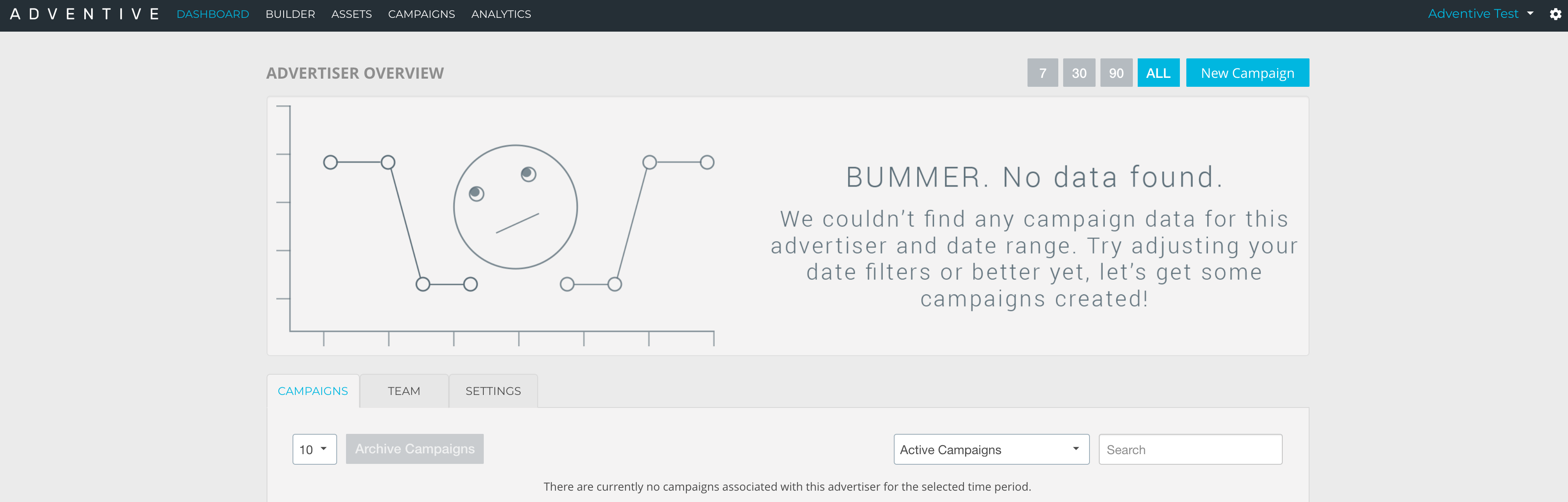
How to Edit an Existing Advertiser
The following steps should be used to edit an existing advertiser:
- Ensure you are on the main dashboard screen.
- From the advertiser dropdown, select the advertiser you wish to modify.
- Click the Settings tab, located below the Advertiser Overview section of the Dashboard:

- Click the blue Edit Settings button:
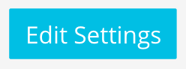
- Modify the necessary settings.
- Click Save.
How to Manage an Advertiser Team
The following steps should be used to modify an advertiser team:
- Ensure you are on the main dashboard screen
- From the advertiser dropdown, select the advertiser you wish to modify
- Click the Team tab, located below the Advertiser Overview section of the Dashboard:

- Click the blue Edit Team button:
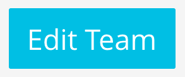
- Add or remove users as necessary to the team.
- Click Save.
Users with admin permissions are granted access to all advertisers by default. To remove an admin users from an advertiser account you must change the user's permissions by selecting Users + Permissions from the gear dropdown menu in the upper right of the page.
How to Delete an Advertiser
The following steps should be used to delete an advertiser:
This action is unrecoverable. All campaigns, ad units, creative assets and reports will be deleted. Proceed with caution.
- Ensure you are on the main dashboard screen.
- From the advertiser dropdown, select the advertiser you wish to modify.
- Click the Settings tab, located below the Advertiser Overview section of the Dashboard:

- Click Delete Advertiser:
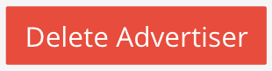
- Confirm Delete.