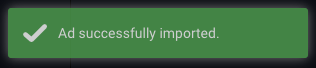Moving Ads From One Advertiser to Another
We get it, sometimes ads are built within the wrong advertiser! This article will walk you through Exporting rich media ads and Importing them into a different advertiser within your account. This feature is available upon request.
In this article, you will learn:
How to Copy the Export Code for a Rich Media Ad
How to Import an Ad into a Different Advertiser
How to Copy the Export Code for a Rich Media Ad
- After opening the Rich Media Ad Builder, select the ad that you would like to copy and paste into another advertiser. In this example, we will export our ad "Pink Cloud Boutique 3D Banner Mobile":

- Open the ad in the builder:

- Navigate to the Tools panel on the left side of the builder, and open the File menu at the top:
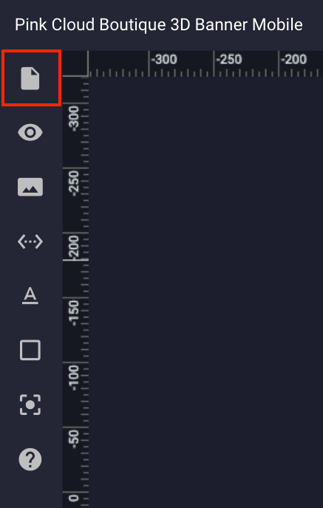
- Select "Export Ad" from the list:
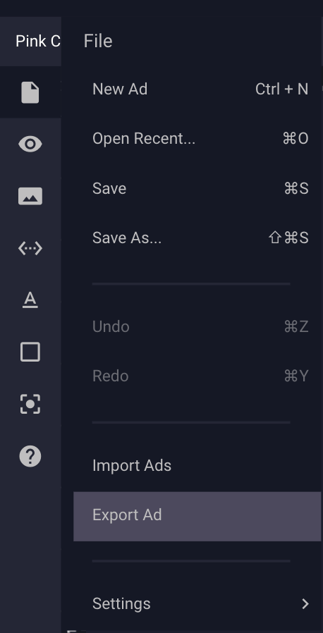
- An export token will be generated and copied to your clipboard:
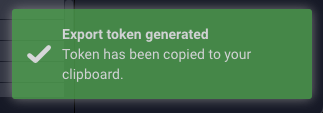
How to Import an Ad into a Different Advertiser
- With your export code copied, navigate out of the builder and back to the Dashboard:

- Click the advertiser dropdown menu in the upper right corner of the Dashboard, and select the advertiser that you would like to import the ad to:
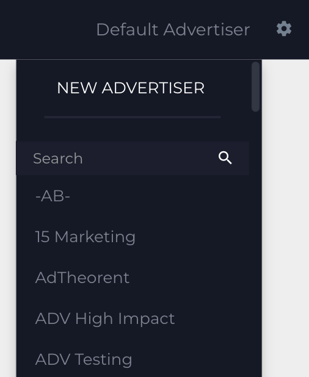
- After selecting the correct advertiser, reopen the Rich Media Ad Builder and click the "Import Ads" tab on the left:

- Paste the generated export code into the box and hit the blue "Import" button:

- Your ad will now be saved in the builder within this new advertiser, and display a confirmation message in the bottom right corner of the window: