Building New Ads or Templates
Quickly create new ads from Adventive's library of pre-built templates or design your own custom formats and templates.
In this article, you will learn:
How to Create a New Ad Template
How to Create a New Ad From a Saved Template
How to Create a New Ad
To create a new ad in the rich media builder, there are two primary ways to proceed.
Ensure that you are in the correct advertiser account within Adventive. All ads and templates (with the exception of global templates) will be stored in the currently selected advertiser.
- The first option is to launch the builder from them menu bar, and following the prompts presented when the builder loads:

- Choose the ad format and dimensions of the ad unit you wish to create. For guidance on building specific formats, check out this article.
- The second option is to create a new ad from inside of the builder. If you are already in the builder, click the
File Menu icon, and click "New ad":
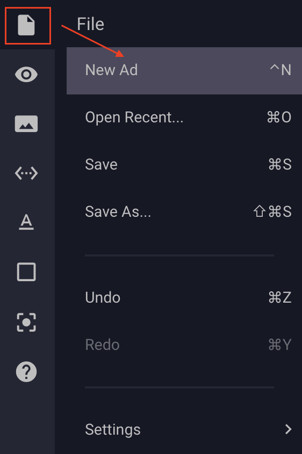
- Next, the builder will load the new ad modal window as seen below:
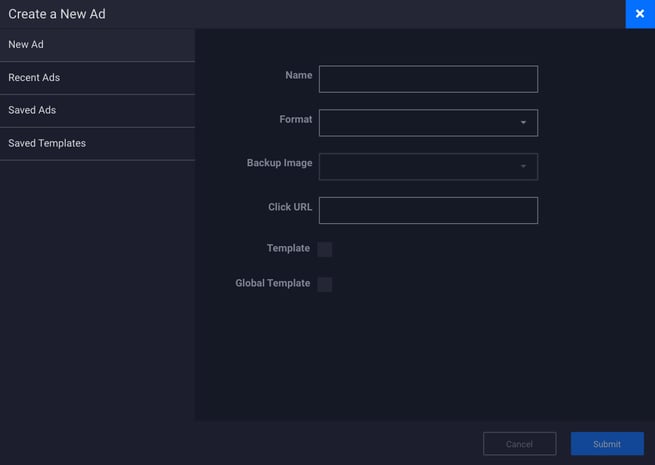
- Next, provide a unique Name for the ad, and select a Format.
For more information on formats check out this article. Be sure to check the Adventive Ad Gallery for sample builds and inspiration.
The following parameters are optional:
Backup Image – Any images that are sized equal to your screen one dimensions will populate here. You can also add a backup in the builder under general properties. This will serve if a user is on an older browser and cannot view the ad.
Click URL (this can be changed later) - Default click URL. Any area of the ad unit that does not already have an associated click action will default to this URL. Fallback image clicks will also direct here.
Click Submit to Save.
How to Create a New Ad Template
Ad templates are a great way to reduce the amount of time it takes to build units in your portfolio. Templates will always operate in the same way, and simply need to have assets from the client replaced.
Adventive makes it simple to create ad templates. To get started, make sure you create a new ad following the steps above.
- Once you've completed the design of the template, click the
select "Save as..." from the file menu:
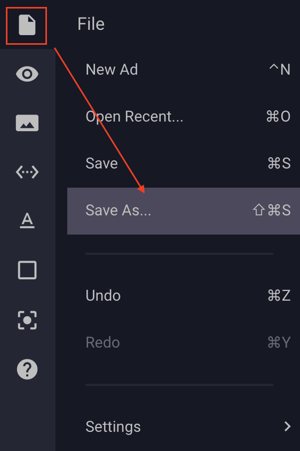
- The "Save as" dialog will appear. Here you will have the option to save the ad you've just created as a template. To do so, provide a unique template Name, and then check the "New Template" option as seen below:

By default, templates are saved and accessible only to the advertiser they were originally built in.
If you would like to make the template accessible to ALL advertisers (e.g. the template is part of your standard portfolio and may be used by all of your clients). Be sure to check the "New Global Template" option.
Click Submit to Save.
How to Create a New Ad From a Saved Template
- To create a new ad from a saved template, at the New ad model window, click "Saved Templates" as seen below:

- Select the template you would like to start from and click Submit.
- The Template menu will now appear. Provide a unique Name for the ad unit, and then be sure to select the "New Ad" option. This will save a new ad based off the template.
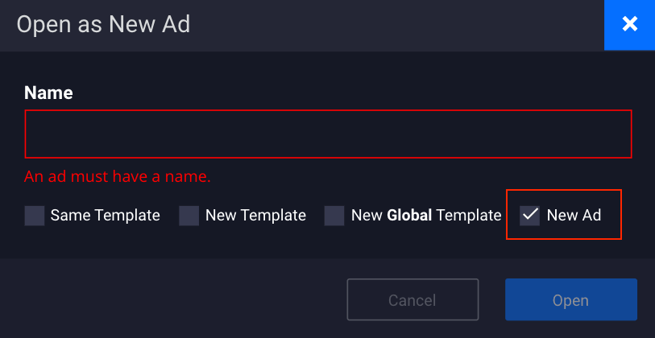
- Click "Open" and the builder will now open the templated ad as a new file that you may modify to the requirements of the client.