Photoshop Best Practices
This article will provide an overview of best practices for Photoshop file setup.
In this article, you will learn:
Photoshop Best Practices
The ad building process can require a bit of initial preparation. One major step is ensuring that you gather all necessary assets from your clients. When determining what exactly to ask for from your clients, we often recommend first requesting a layered Photoshop (PSD) file. This allows you to move and scale assets to fit within your ad spec parameters, should you need to. It also enables you to export images and layers optimized for your ad builds.
For quick and easy asset management in the builder, you can utilize Adventive's Photoshop File Import Component.
A few things to keep in mind before you import a PSD file into your ad build:
- PSD files should not exceed 30MB - Keep in mind that smaller file sizes will render faster than larger ones.
- You will need to rasterize smart objects and merge clipping masks/adjustments layers prior to uploading your final PSD file.
- Ensure that the PSD's Image Mode is set to RGB and 8 Bits/Channel.
- The order your layers are structured in Photoshop will determine the order your layers are presented in the builder.
- Both hidden and visible layers will be included in the upload.
Optimizing PSD Files
When working in Photoshop, the optimal resolution for your assets depends on how the images will be displayed. For images presented onscreen, try to think in terms of total pixel dimensions. For example, many web images are no more than 725 pixels wide.
- To reduce the image dimensions of an image in Photoshop, choose Image > Image Size.
- In the Image Size dialog box, make sure that the Resample option is selected.
- Enter a new value for the Dimensions Width or Height (entering a value for one changes both).
- Adjust your image resolution sizing; 72 Pixels/Inch is perfectly acceptable for onscreen assets (300 DPI+ is preferred for print.)
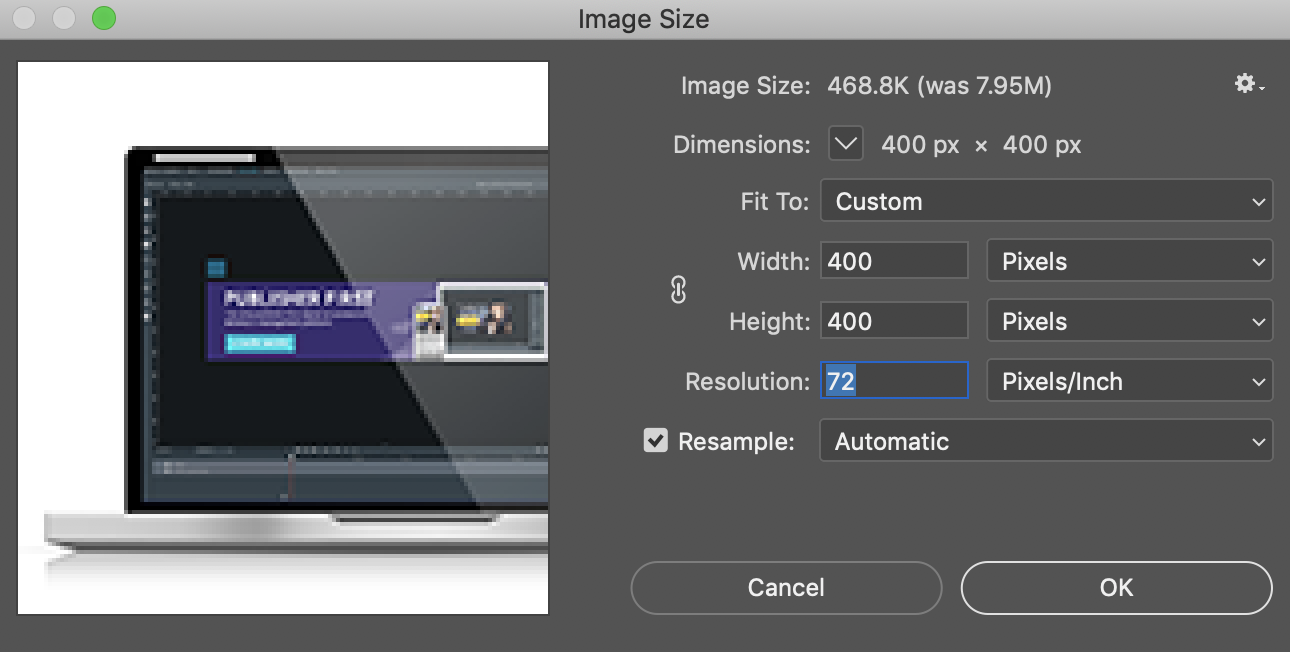
Recommended Layer Setup
While necessary, layers ultimately increase your overall file size. The best thing to do is to minimize your layer output and use layers wisely.
- After you complete changes to your layers, be sure to flatten (merge) them to reduce file size. To do so, select the layers in the Layers panel, right-click and choose Merge Layers.
- To flatten all layers in a file, choose Layer > Flatten Image.
- Make sure to discard any empty or hidden layers from your file.
- We also recommend removing all layer masks, and rasterizing any vector layers prior to uploading.
Once your PSD is sized and layered correctly, you can utilize Adventive's
Photoshop File Import component to import your PSD directly onto the ad canvas. This component will separate each layer within the PSD, convert them all to transparent PNGs, and load them onto your ad canvas.