Generic Ad Tag Format
This article will walk you through exporting generic ad tags.
In this article, you will learn:
About Generic Ad Tags, and When to Use Them
About Generic Ad Tags, and When to Use Them
Adventive’s tag generator allows you to export the right first-party tag format, ensuring ads are distributed with the appropriate tag settings.
If you select DFP or another ad server tag format via the Tag Generator, Adventive automatically adds the appropriate tracking macros for those platforms.
* For example, DFP tags are formatted to include %% and %%CLICK_URL_ESC_ESC%% macros.
Yet, there may be times when a ‘generic’ tag is required by a publisher. This can often be the case when working with smaller markets, or for direct to site buys where the publisher may or may not have a major ad server (DFP, OpenX, etc.) in place.
Generic tags contain placeholder macros for cache busting (RANDOM_NUMBER) and click tracking (CLICK_TRACKER). The publisher’s trafficking team will need to replace RANDOM_NUMBER and CLICK_TRACKER with your required cache buster and click URL macros.
* For example, if the publisher was using Adtech, they would replace the generic macro place holder ([CLICK_TRACKER_ENC]) with the appropriate macro for their ad server. For AdTech, this is _ADCLICK_. If the ad server also has a custom cache buster, macro they would change [RANDOM_NUMBER] with that macro as well.
Generic tag BEFORE changing macros:
<!-- Ad Tags for Test Campaign 1 -->
<!-- Base Ad Dimensions: 300X250 -->
<!-- Placement ID: 5784ff21-6be0-4935-a041-d01215e54343 -->
<script type="text/javascript" src="http://adventive.com/ad?j&pid=5784ff21-6be0-4935-a041-d01215e54343&type=1&cb=[RANDOM_NUMBER]&click=[CLICK_TRACKER_ENC]"></script>
<!-- End of Placement ID: 5784ff21-6be0-4935-a041-d01215e54343 -->
Generic tag AFTER changing macros (with Adtech macro as example):
<!-- Ad Tags for Test Campaign 1 -->
<!-- Base Ad Dimensions: 300X250 -->
<!-- Placement ID: 5784ff21-6be0-4935-a041-d01215e54343 -->
<script type="text/javascript" src="http://adventive.com/ad?j&pid=5784ff21-6be0-4935-a041-d01215e54343&type=1&cb=%%CACHEBUSTER%%&click=_ADCLICK_”></script>
<!-- End of Placement ID: 5784ff21-6be0-4935-a041-d01215e54343 -->
How to Export Generic Ad Tags
Below you will find a step-by-step process to export generic ad tags within a campaign. In the below example, we will be exporting tags at the campaign level.
* Note - Tags can be exported at the campaign, site, placement, or ad level. More information on this can be found within our article Exporting Ad Tags.
- To export all campaign tags, navigate to the upper right corner of the campaign and select the topmost three vertical dots
 , located just below the date range of the campaign, to the far right of where it says "Sites + Placements" / "Delivery Groups":
, located just below the date range of the campaign, to the far right of where it says "Sites + Placements" / "Delivery Groups":
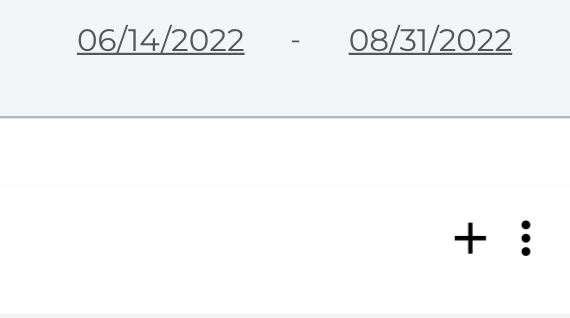
- Select "Export Campaign Tags" from the Campaign Actions dropdown menu:
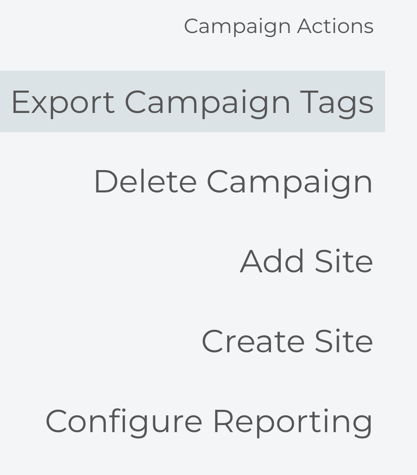
- Once you have selected "Export Campaign, Site, Placement, or individual Tag", a new window will appear to then select the appropriate format for the tags that you are exporting:
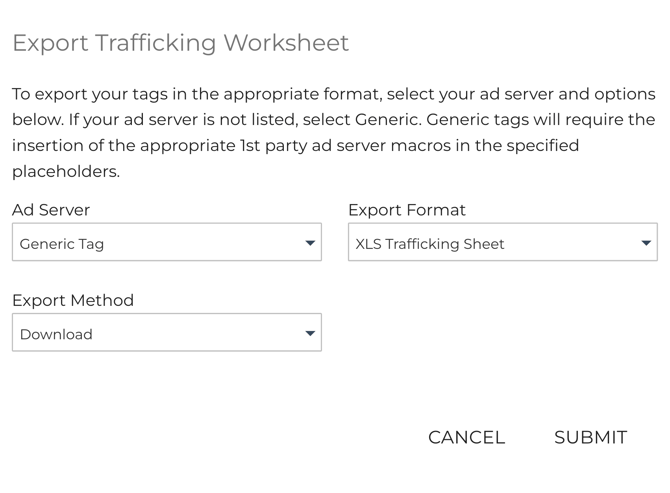
- Select "Generic Tag" from the list.
- Select an export format. The tags can be exported as an Excel XLS, CSV, or Text File:
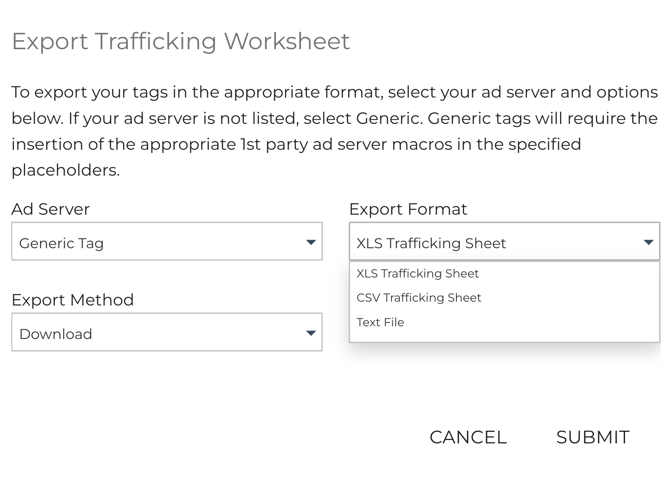
* Note - If exporting as an Excel file, be sure to double click into the cell to select the tag to copy/paste into your 1st party ad server. - Once you have selected your Ad Server and Export Format, choose the Export Method - Download or Email. This will determine how the trafficking sheet should be delivered:
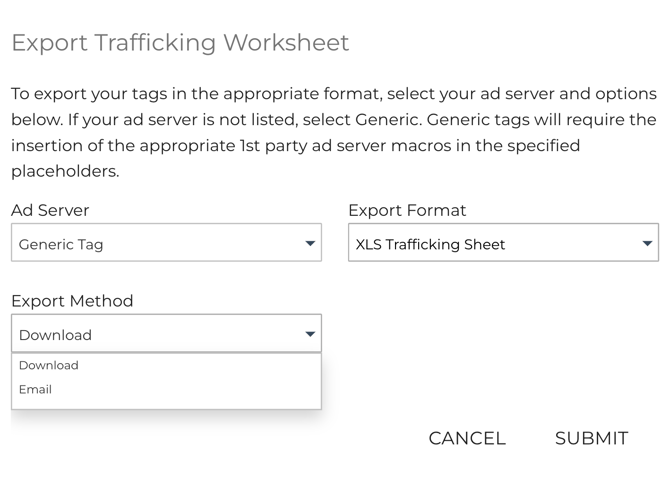
- If "Email" is chosen, insert the email address into the "Email To" field. You can enter multiple email addresses, separated by commas:
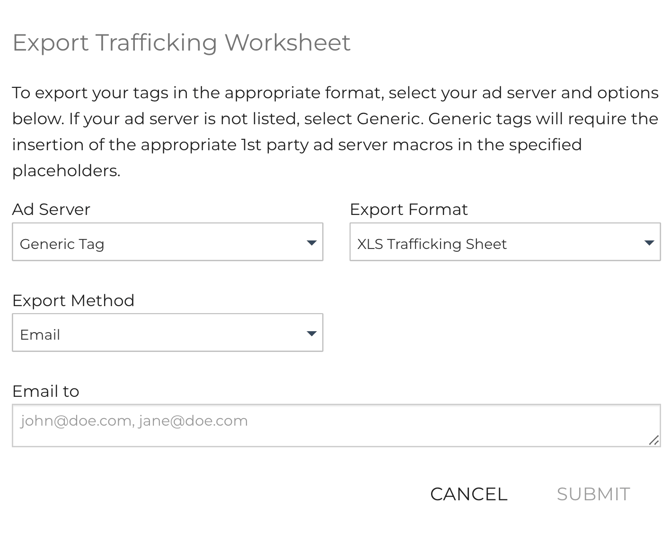
-
Example of XLS Trafficking Sheet:
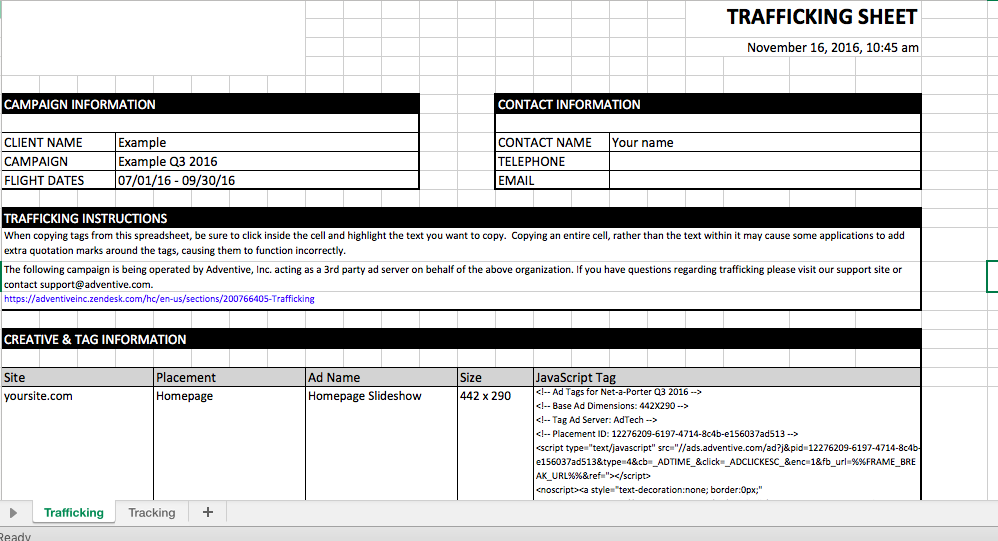
* Note - There are 2 tabs: Trafficking and Tracking.
- Trafficking Tab: Shows the site, placement, ad name, size, and tag.
- Tracking Tab (if Third Party tracking was added): Shows the site, placement, ad name, tracking type, report label, action, url tracker.
Third-Party Tracking Macros
If your first party ad server does not provide tools to integrate third-party tracking macros, they can be added just after the closing script tag </script>.