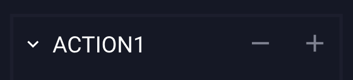Action: Close Ad
This article will walk you through adding the Close Ad action to an ad unit
In this article, you will learn:
How to Add Actions to an Ad Unit
How to Add the Close Ad Action
How to Add Actions to an Ad Unit
Actions are single-event operations to trigger something specific to happen within your ad build. Any asset, text box, shape or Hitbox can have a corresponding Action set to it.
- Choose the ad format and dimensions of the ad unit you wish to add the Action to. For guidance on building specific formats, check out this article.
- Once you have created your ad, select the object you’d like to set an action to.
- Click the blue "Add Action" button on the right side of the builder:
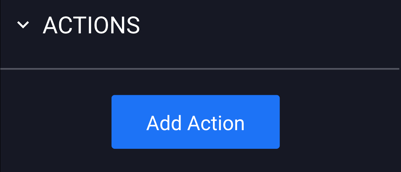
- The "Actions" section will then appear in the Properties panel:
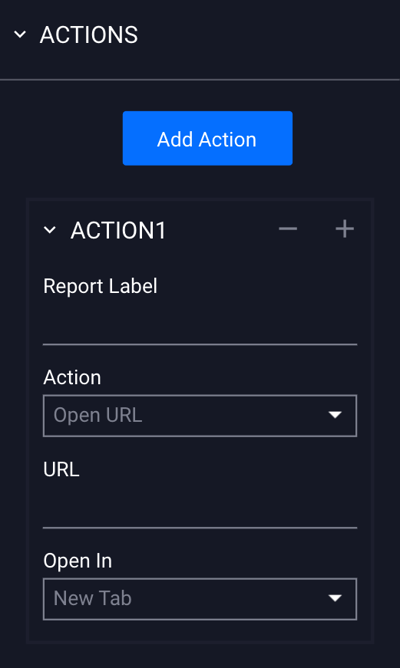
- You have the option to Open URL, Go To Screen, Open Adhesion, Open Overlay, Open as Full Page Flex, Open Sidekick, Call, Close Ad, Add To Calendar, Email, or Download File.
How to Add the Close Ad Action
The Close Ad Action will close the ad when a viewer selects the area with this action set to it.
- Select the asset or object on your canvas that you'd like to add the Close Ad Action to.
- Select Close Ad from the dropdown menu:
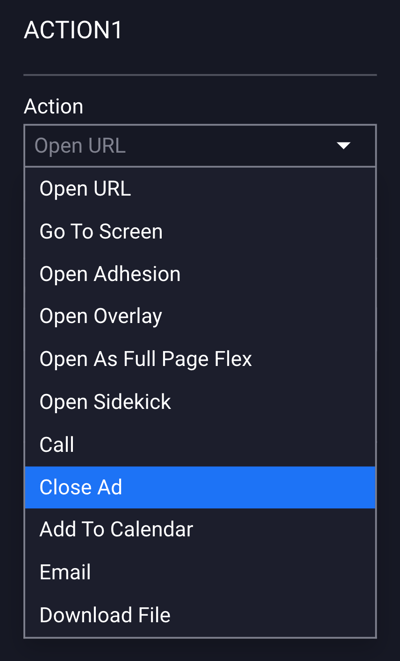
- Once selected, the following fields will show:
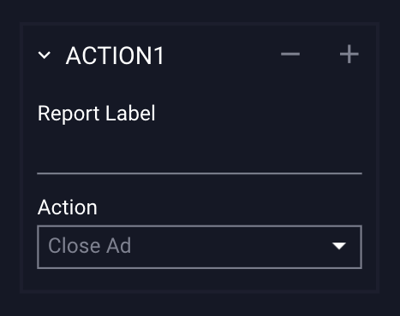
- Report Label – (Optional) Append a unique label for the Close Ad action, which will display in campaigns and reporting.
Save and Preview to test.
Additional Notes
- To add additional actions, select the blue “Add Action” button above your previously added Close Ad action.
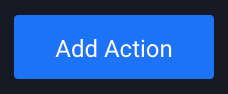
- Action 2 will then be added to the Actions Properties panel:
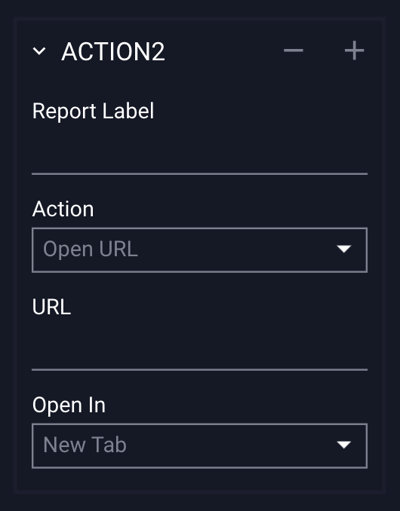
- To remove an action, select the object/layer/asset that has the action set and click the - (minus) button located at the top right of the added action, within actions panel.
- Clicking the + (plus) button will add a new action directly below the selected action.