Exporting Full Campaign Reports
In this article we'll provide a step-by-step process to accessing the Analytics Dashboard and exporting full campaign reports.
In this article, you will learn:
How to Export and Download Full Campaign Reports
How to Export and Download Full Campaign Reports
- Log into your Adventive account and navigate to the advertiser you wish to view and download the report from, by selecting the correct advertiser in the dropdown menu located in the upper right corner of the dashboard:

For more information on advertisers, please see our knowledge base article:
Creating, Editing, and Managing Advertiser Settings and Permissions - Once you have selected the correct advertiser from the list, click on the Analytics tab at the top of the console:

- The Analytics Dashboard will then load and display all metrics collected for the campaign, based on a set date range:
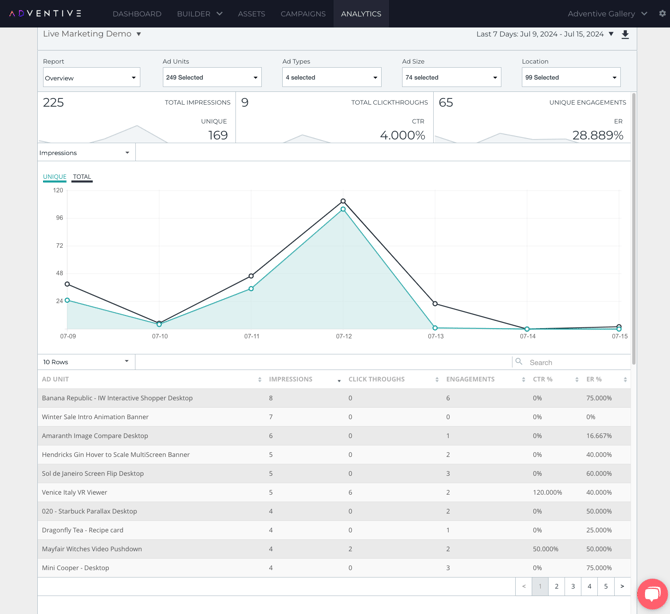
- To select the date range for the campaign, click the Date Range menu in the upper right corner of the screen. It will be set to the "Last 7 Days" by default, but you can also choose from additional preset date ranges, or set a Custom Range:

- For this example, we'll select "Entire Campaign" for the date range:

- Once the date range is set, you can view multiple reports within the Dashboard. For more information on the various viewable reports, please see the following articles:
Overview report
Engagements Report
Conversions Report
Location Report
Video & Audio
Site Report
Slideshow Report
Feed Parser Carousel Report
Technology Profile Report - To download the full campaign report, click the down arrow
 located to the right of the date range dropdown menu. This will prompt you to enter an email address as the recipient for the report:
located to the right of the date range dropdown menu. This will prompt you to enter an email address as the recipient for the report:
- Once the email address is entered within the "Send To" field, click submit and the report will be emailed to the recipient within a few minutes:

- Once the report is emailed to the required recipient(s), you can download and view the report from your device:

- Within the downloaded report, you'll find separate tabs which break down the campaign metrics by Overview, Engagement, Clicks, Location, Site, Video & Audio (if applicable), and Slideshow (if applicable).
If you are interested in configuring reports to be delivered automatically for specific campaigns, please see our article:
Configuring Automated Campaign Reporting
For more information on the different types of metrics that Adventive collects for all ads built and served through our platform, please see our article:
Reporting Metrics and Definitions